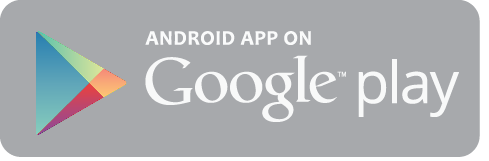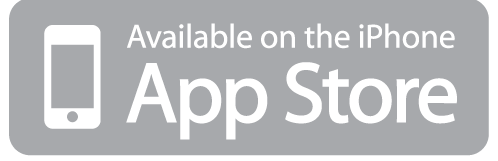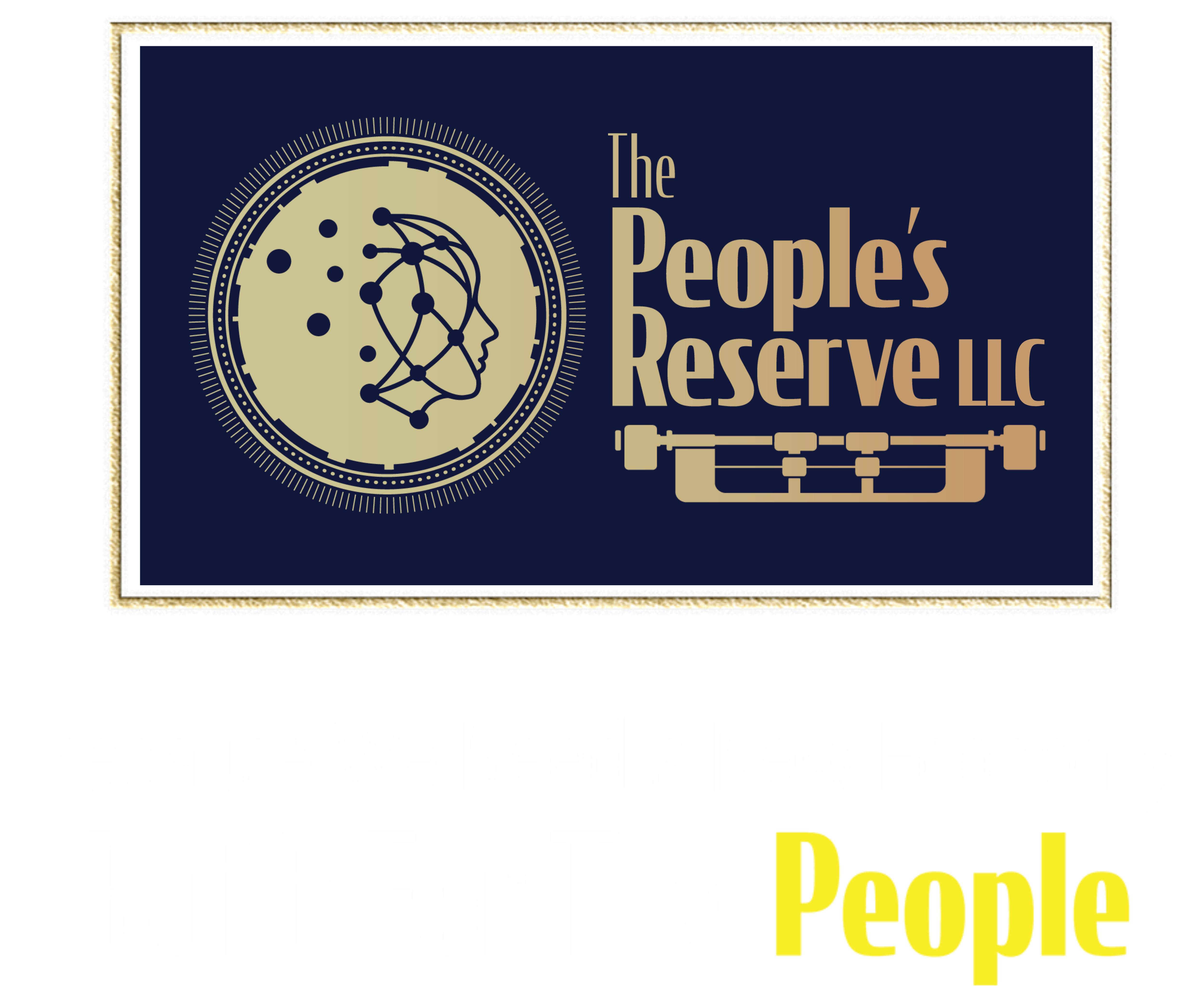The Peoples Reserve FAQ
The Peoples Reserve has been built to be as intuitive and easy to use as possible.
We do have people tell us how easy it is to use. Please see below – quick video’s to help with the questions we do get asked about using The Peoples Reserve wallet.
In particular, We believe it’s a good idea to watch the video on how to put your coins on hold. This is a great way to help you maximise the value of accumulating and holding your The Peoples Reserve Digital Currency.
You’ll also see a few other select questions that do come to us from time to time
If you would like to receive the higher compounding rate, you can put your coins on hold
The New Economy see’s an opportunity to create an economy that is more giving back to the people.
At the foundation of this new economy are two fundamental pieces…
1) A New Model – which helps farmers save money.
2) The Peoples Reserve – An independent digital currency with features seen to be giving back to The People.
To discover more just click here…
Step 1. Open the TPR app on your phone & enter your PIN
Step 2. Tap the settings wheel in the bottom right corner of your screen.
Step 3. Tap Backup Wallet
Step 4. Enter your PIN
Step 5. You will see your seed words there. Make multiple copies & keep in a secure place
Step 6. If you have multiple wallets, you will see each name of the wallet visible. Access each wallet & set of seed words by clicking the arrow on the right
You can have more than one TPR wallet on your phone. There are many reasons why you might need more than one:
For example:
– You have made a cash purchase with TPR and require a cash wallet
– You have made a purchase with your self managed super fund and require a SMSF wallet
– You are a TPR merchant & require a separate wallet for all business transactions
This usually means that your TPR Wallet App is due for an Update
Step 1. Click on the Settings Button in your App
Step 2. Scroll down to About your Wallet
Step 3. Click Update your Application
Step 4. You will be taken to your App store
Step 5. Click Update
If the problem persists, please email us at: customercare@thepeoplesreserve.com
To change it to your preferred currency by clicking the settings wheel at the bottom right if he screen.
Then choose Change currency and select the your preferred currency and click confirm.
- Open you tpr app & enter your pin number
- Tap the home button, which is the small yellow wallet icon at the bottom of the screen. This is your current TPR wallet
- Then tap the small white wallet icon, with the plus sign, in the top right of your screen
- Name your new TPR wallet. Remember the wallet name cant have any apostrophes in it.
- Copy the seed words.IMPORTANT: Each TPR wallet you create has a different set of seed words created for it. You must copy & store these words in a safe place. This is the only thing that can recover your funds if you lose your phone or changes device. If you lose your seed words and ever need to restore your wallet, you will not be able to retrieve your funds without the seed words. We suggest to make multiple copies of each set of seed words for each of your wallets, and keep them somewhere safe and accessible only by you. DO NOT give your seed words to anyone.
6. Tap I’ve written it down
7. Enter the seed words in the exact order you copied them, then click verify
– Once your done, you can copy and paste your wallet address into the notes of your phone so that you have access to it.
– You now have multiple TPR wallets! You can access each wallet by clicking on the wallet name at the top of the screen, choosing one then tap select
How to Send using QR code.
Step 1. Prepare the recipients QR code then open your TPR Wallet app.
Step 2. Click the Send button. Then enter the amount.
Step 3. Click the button next to the clipboard icon to scan the QR code.
Step 4. Enter the purpose of transaction. Then click Send.
Step 5. Click the Confirm button.
Before we get started, download the TPR Wallet app. The app is available via the app store and Google Play.
Step One. Once you’ve downloaded your TPR Wallet app, open the app, then read and agree to the TPR privacy policy.
Step Two. Setup and re enter your six digit PIN. Make sure you’ve written down your security pin in a place you’ll remember.
Step Three. Create your wallet then enter your six digit PIN.
Step Four. Name your wallet. Please note, your wallet can’t have any apostrophes in it.
Step Five. Copy the seed words.
IMPORTANT: You must store your seed words in a safe place. This is the only thing that can recover your funds if you lose your phone or change device. If you lose your seed words and ever need to restore your wallet onto a new device, you will not be able to retrieve your funds without the seed words. We suggest to make multiple copies & keep them somewhere safe and accessible only by you. DO NOT give your seed words to anyone.
Step Six. Enter the seed words then click Verify. Once you’re done, you can copy and paste your wallet address onto the notes on your phone, so that you have access to it.
Step 1. Ensure you have your seed phrase ready.
Step 2. Uninstall your TPR Wallet from your phone.
Step 3. Re-install the App
Step 4. Open your App
Step 5. Click Reinstall Wallet
Step 6. Name your Wallet
Step 7. Type your 12 Seed Words Here. Ensure they are in the correct order.
To Send your coins via TPR wallet address.
Step 1. Copy the recipients TPR wallet address, then open your TPR Wallet app.
Step 2. Click the Send button then enter the amount. If you do not know the amount in TPR you can use the currency converter by clicking the two arrows beside the amount.
Step 3. Choose your preferred currency. Enter the amount then click Convert.
Step 4. Paste the recipients TPR wallet address and the purpose of payment. Then click Send.
Step 5. Click Confirm to confirm the transaction.
Step 1. Ensure you have your seed phrase ready.
Step 2. Install the App
Step 3. Open your App
Step 4. Click Reinstall Wallet
Step 5. Name your Wallet
Step 6. Type your 12 Seed Words Here. Ensure they are in the correct order.
Use this option if you want to open your wallet on a second (additional)device. Or if you want to restore your wallet on a new device.
Before we get started, download the TPR Wallet app to your phone. The app is available in App Store and Google Play.
Step 1, Set up your six digit pin for the new device.
Step 2, Read and agree to the TPR privacy policy.
Step 3, Re enter your six digit PIN.
Step 4, Click Restore your wallet.
Step 5, Name your wallet (remember there can be no apostrophes in the wallet name) then type your 12 seed words, all in lower case, with one space between each word.
You wrote down your seed words when you first created your TPR wallet. Once you have finished following the prompts , the system should automatically populate your wallet information.
Generating your QR code is an easy way to accept payments of TPR.
Step 1. To generate your QR code, open your TPR Wallet app. Then click the Receive button.
Step 2. Screenshot or Copy your QR code.
If you are a TPR merchant, you can upload the QR code on your website or your social media accounts to offer a seamless way of payment to your customers.
Please make sure to grab your QR code before uploading it on your merchant directory listing or before providing it to customers.
Please also make sure that the cropped screenshot only contains the QR code and your wallet address.
Use this option if you would like a higher daily compounding rate value.
Step one. Open your TPR wallet and click the home button. This the small yellow wallet icon at the bottom of your screen.
Step two. Click hold.
Step three. click hold more coins.
Step four. Enter the number of TPR coins you want to put on hold.
Step five. Click Confirm.
Step Six. Enter your six digit PIN done coins on hold it will be released after six months.
The Peoples Reserve does not fit into traditional definitions.
Those that appreciate The Peoples Reserve tend to be willing to consider the features of the coin with an open-mind. In particular when considering currency as the backbone of an economy that wants to give back to the People. One such review is here…
RE: https://thenewsgod.com/the-peoples-reservetpr-everything-you-need-to-know/
If you would like to receive the higher compounding rate, you can put your coins on hold
The New Economy see’s an opportunity to create an economy that is more giving back to the people.
At the foundation of this new economy are two fundamental pieces…
1) A New Model – which helps farmers save money.
2) The Peoples Reserve – An independent digital currency with features seen to be giving back to The People.
To discover more just click here…
Step 1. Open the TPR app on your phone & enter your PIN
Step 2. Tap the settings wheel in the bottom right corner of your screen.
Step 3. Tap Backup Wallet
Step 4. Enter your PIN
Step 5. You will see your seed words there. Make multiple copies & keep in a secure place
Step 6. If you have multiple wallets, you will see each name of the wallet visible. Access each wallet & set of seed words by clicking the arrow on the right
You can have more than one TPR wallet on your phone. There are many reasons why you might need more than one:
For example:
– You have made a cash purchase with TPR and require a cash wallet
– You have made a purchase with your self managed super fund and require a SMSF wallet
– You are a TPR merchant & require a separate wallet for all business transactions
This usually means that your TPR Wallet App is due for an Update
Step 1. Click on the Settings Button in your App
Step 2. Scroll down to About your Wallet
Step 3. Click Update your Application
Step 4. You will be taken to your App store
Step 5. Click Update
If the problem persists, please email us at: customercare@thepeoplesreserve.com
To change it to your preferred currency by clicking the settings wheel at the bottom right if he screen.
Then choose Change currency and select the your preferred currency and click confirm.
- Open you tpr app & enter your pin number
- Tap the home button, which is the small yellow wallet icon at the bottom of the screen. This is your current TPR wallet
- Then tap the small white wallet icon, with the plus sign, in the top right of your screen
- Name your new TPR wallet. Remember the wallet name cant have any apostrophes in it.
- Copy the seed words.IMPORTANT: Each TPR wallet you create has a different set of seed words created for it. You must copy & store these words in a safe place. This is the only thing that can recover your funds if you lose your phone or changes device. If you lose your seed words and ever need to restore your wallet, you will not be able to retrieve your funds without the seed words. We suggest to make multiple copies of each set of seed words for each of your wallets, and keep them somewhere safe and accessible only by you. DO NOT give your seed words to anyone.
6. Tap I’ve written it down
7. Enter the seed words in the exact order you copied them, then click verify
– Once your done, you can copy and paste your wallet address into the notes of your phone so that you have access to it.
– You now have multiple TPR wallets! You can access each wallet by clicking on the wallet name at the top of the screen, choosing one then tap select
How to Send using QR code.
Step 1. Prepare the recipients QR code then open your TPR Wallet app.
Step 2. Click the Send button. Then enter the amount.
Step 3. Click the button next to the clipboard icon to scan the QR code.
Step 4. Enter the purpose of transaction. Then click Send.
Step 5. Click the Confirm button.
Before we get started, download the TPR Wallet app. The app is available via the app store and Google Play.
Step One. Once you’ve downloaded your TPR Wallet app, open the app, then read and agree to the TPR privacy policy.
Step Two. Setup and re enter your six digit PIN. Make sure you’ve written down your security pin in a place you’ll remember.
Step Three. Create your wallet then enter your six digit PIN.
Step Four. Name your wallet. Please note, your wallet can’t have any apostrophes in it.
Step Five. Copy the seed words.
IMPORTANT: You must store your seed words in a safe place. This is the only thing that can recover your funds if you lose your phone or change device. If you lose your seed words and ever need to restore your wallet onto a new device, you will not be able to retrieve your funds without the seed words. We suggest to make multiple copies & keep them somewhere safe and accessible only by you. DO NOT give your seed words to anyone.
Step Six. Enter the seed words then click Verify. Once you’re done, you can copy and paste your wallet address onto the notes on your phone, so that you have access to it.
Step 1. Ensure you have your seed phrase ready.
Step 2. Uninstall your TPR Wallet from your phone.
Step 3. Re-install the App
Step 4. Open your App
Step 5. Click Reinstall Wallet
Step 6. Name your Wallet
Step 7. Type your 12 Seed Words Here. Ensure they are in the correct order.
To Send your coins via TPR wallet address.
Step 1. Copy the recipients TPR wallet address, then open your TPR Wallet app.
Step 2. Click the Send button then enter the amount. If you do not know the amount in TPR you can use the currency converter by clicking the two arrows beside the amount.
Step 3. Choose your preferred currency. Enter the amount then click Convert.
Step 4. Paste the recipients TPR wallet address and the purpose of payment. Then click Send.
Step 5. Click Confirm to confirm the transaction.
Step 1. Ensure you have your seed phrase ready.
Step 2. Install the App
Step 3. Open your App
Step 4. Click Reinstall Wallet
Step 5. Name your Wallet
Step 6. Type your 12 Seed Words Here. Ensure they are in the correct order.
Use this option if you want to open your wallet on a second (additional)device. Or if you want to restore your wallet on a new device.
Before we get started, download the TPR Wallet app to your phone. The app is available in App Store and Google Play.
Step 1, Set up your six digit pin for the new device.
Step 2, Read and agree to the TPR privacy policy.
Step 3, Re enter your six digit PIN.
Step 4, Click Restore your wallet.
Step 5, Name your wallet (remember there can be no apostrophes in the wallet name) then type your 12 seed words, all in lower case, with one space between each word.
You wrote down your seed words when you first created your TPR wallet. Once you have finished following the prompts , the system should automatically populate your wallet information.
Generating your QR code is an easy way to accept payments of TPR.
Step 1. To generate your QR code, open your TPR Wallet app. Then click the Receive button.
Step 2. Screenshot or Copy your QR code.
If you are a TPR merchant, you can upload the QR code on your website or your social media accounts to offer a seamless way of payment to your customers.
Please make sure to grab your QR code before uploading it on your merchant directory listing or before providing it to customers.
Please also make sure that the cropped screenshot only contains the QR code and your wallet address.
Use this option if you would like a higher daily compounding rate value.
Step one. Open your TPR wallet and click the home button. This the small yellow wallet icon at the bottom of your screen.
Step two. Click hold.
Step three. click hold more coins.
Step four. Enter the number of TPR coins you want to put on hold.
Step five. Click Confirm.
Step Six. Enter your six digit PIN done coins on hold it will be released after six months.
The Peoples Reserve does not fit into traditional definitions.
Those that appreciate The Peoples Reserve tend to be willing to consider the features of the coin with an open-mind. In particular when considering currency as the backbone of an economy that wants to give back to the People. One such review is here…
RE: https://thenewsgod.com/the-peoples-reservetpr-everything-you-need-to-know/